
Log Collection
KubeSphere supports multiple log collection methods so that Ops teams can collect, manage, and analyze logs in a unified and flexible way.
This tutorial demonstrates how to collect logs for an example app.
Prerequisites
- You need to create a workspace, a project and a user (
project-admin). The user must be invited to the project with the role ofadminat the project level. For more information, see Create Workspaces, Projects, Users and Roles. - You need to enable the KubeSphere Logging System.
Enable Log Collection
-
Log in to the web console of KubeSphere as
project-adminand go to your project. -
From the left navigation bar, click Log Collection in Project Settings, and then click
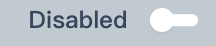 to enable the feature.
to enable the feature.
Create a Deployment
-
From the left navigation bar, select Workloads in Application Workloads. Under the Deployments tab, click Create.
-
In the dialog that appears, set a name for the Deployment (for example,
demo-deployment) and click Next. -
Under Containers, click Add Container.
-
Enter
alpinein the search bar to use the image (tag:latest) as an example. -
Scroll down to Start Command and select the checkbox. Enter the following values for Command and Parameters respectively, click √, and then click Next.
Command
/bin/shParameters
-c,if [ ! -d /data/log ];then mkdir -p /data/log;fi; while true; do date >> /data/log/app-test.log; sleep 30;doneNote
The command and parameters above mean that the date information will be exported toapp-test.login/data/logevery 30 seconds. -
On the Storage Settings tab, click
 to enable Collect Logs on Volumes and click Mount Volume.
to enable Collect Logs on Volumes and click Mount Volume. -
On the Temporary Volume tab, enter a name for the volume (for example,
demo-disk-log-collection) and set the access mode and path.Click √, and then click Next.
-
Click Create in Advanced Settings to finish the process.
Note
For more information, see Deployments.
View Logs
-
Under the Deployments tab, click the Deployment just created to go to its detail page.
-
In Resource Status, you can click
 to view container details, and then click
to view container details, and then click  of
of logsidecar-container(filebeat container) to view logs. -
Alternatively, you can also click
 in the lower-right corner and select Log Search to view stdout logs. For example, use the Pod name of the Deployment for a fuzzy query.
in the lower-right corner and select Log Search to view stdout logs. For example, use the Pod name of the Deployment for a fuzzy query.
Feedback
Was this page Helpful?
Receive the latest news, articles and updates from KubeSphere
Thanks for the feedback. If you have a specific question about how to use KubeSphere, ask it on Slack. Open an issue in the GitHub repo if you want to report a problem or suggest an improvement.












 Previous
Previous
